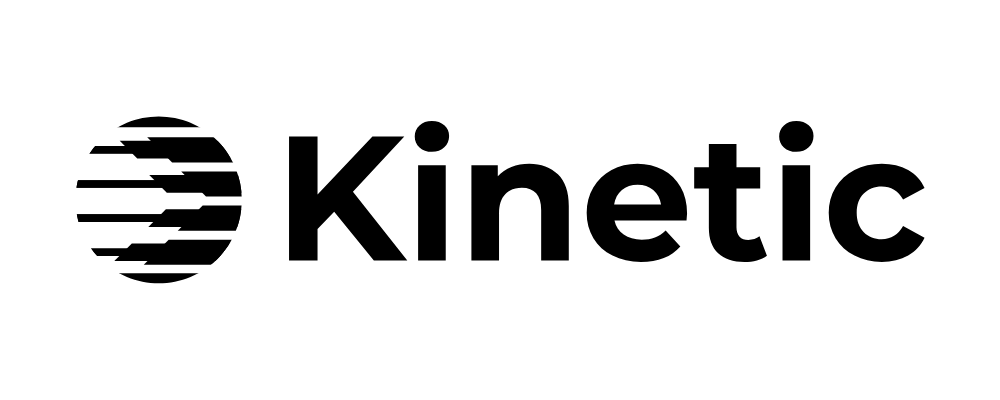When to use
The Image Gallery Widget lets you create an interactive, swipeable gallery directly inside your email. You can use it to:
- Showcase multiple images elegantly alongside your static content.
- Highlight promotions, special deals, or upcoming product lines.
- Group related images together in one scrollable block for a richer visual experience.
Add your images
- Navigate to the General settings and find Add Images.
- Here you can upload images directly into the editor (or use links to images you have uploaded elsewhere)
- Your images will now appear within your gallery in the order they were uploaded.
Set custom links for gallery images
- To set a single landing page for all images in your gallery, navigate to General Settings and find Main Image Link, paste the URL of the landing page you want subscribers to visit when they click the main image in your gallery.
- You can also assign a unique link to each image in your gallery.
- Click the + button to add links.
- Each link now corresponds to an image in order — the first link applies to the first image, the second link to the second image, and so on.
- Your main image will now automatically update its link based on which gallery image is currently selected.
- This feature is helpful to link individual product variant images to their respective landing or product pages.
NOTE: make sure your URL includes https:// or it will not work.