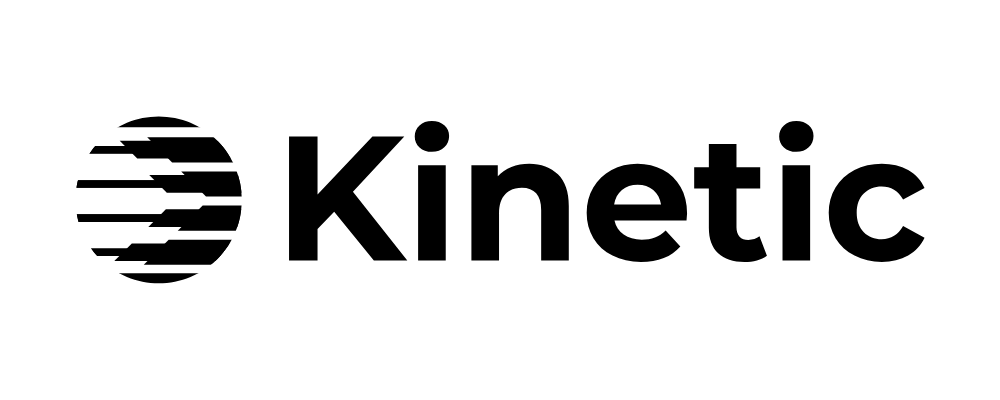When to use
The Product Highlight Widget is designed to display a product front and center inside your email. It makes it effortless for subscribers to understand the offer and take action immediately. You can use it to:
- Feature a single product from your Shopify store with images, pricing, and instant add-to-cart functionality.
- Include variant selection so subscribers can choose the exact option they want.
- Display product details such as price, description, and other key information.
Adjust variants and checkout options
- To allow subscribers to select variants within the email, click on your interactive component to open the component settings and set Choose & Buy to Yes. This will now enable interactive variant choice in the email via a dropdown selection component.
- To manage default variants, control which variants are displayed, or set how products behave in the cart, go to General settings and select Product Configuration.
-
In Cart: set your products to be automatically added to the subscriber’s shopping cart.
We only recommend enabling this when sending the subscriber to your Shopping Cart or Checkout pages.
-
Pre-Selected Variants: set which variants are displayed as the default for each product. You can also control which variants are shown in the widget by toggling the Show in UI checkbox.
Include Shopify discount codes
- In the General component settings navigate to Voucher Code.
- Enter any existing Shopify discount code to have it automatically applied during checkout.
We currently only support percent discount codes.
Stock & out‑of‑stock
- If Choose and Buy is enabled, you will now see the Ignore Stock option under General Settings.
- Toggle Ignore Stock to “Yes” if you would like the editor to ignore stock levels. Subscribers can still see the checkout button, and out-of-stock warnings will be hidden.
This setting is useful when building templates before stock levels are updated.
Set redirect landing page
Setting the redirect type gives you control of where you send your subscribers when they click on your product checkout button.
- Under General settings, navigate to Redirect Type to choose where a click should send the user:
- Checkout — send user directly to the checkout page (with item added to cart).
- Cart — send user to the shopping cart page (with item added to cart).
- Product Page — open the product detail page.
- Your product button will now send the user to your desired page.
Customize images
You are able to add to or replace the default images pulled from your Shopify store.
- Under the Gallery settings you can replace the images pulled from Shopify, as well as adjust background colors, columns, spacing, and much more.
- To replace or add images:
- Find the Manage Images setting and click Configure.
- Upload your images directly into the editor (or use links to images you have uploaded elsewhere).
- If Override is set to:
- Yes: your image gallery will only show the images you add here.
- No: you will be able to override individual images within the gallery.
- Adjust the Image Index to place your images in your desired order (index = 1 will be first, 2 second, etc…)
Set main image link
We also allow you to send your subscribers to a custom URL when clicking the main image in your product’s image gallery.
- Under the Gallery settings navigate to Main Image Link
- Enter the URL you would like your subscribers to land on.
NOTE: make sure your URL includes https:// or it will not work.