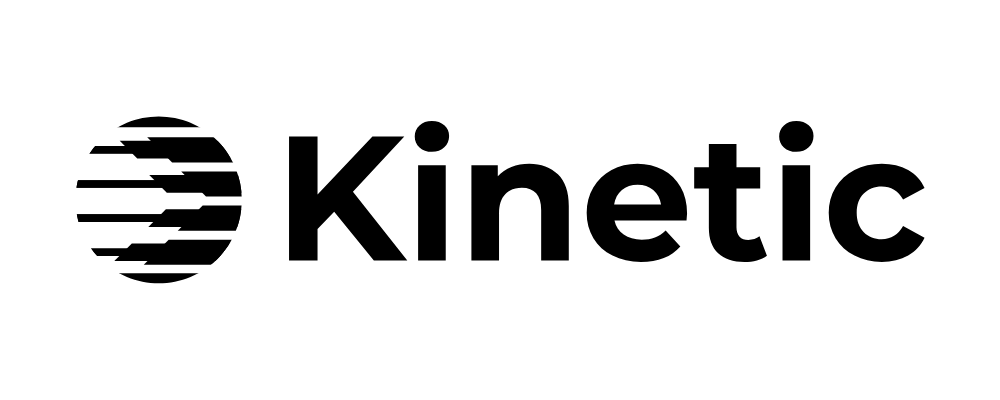The Segmentation Survey widget lets you ask subscribers a question directly in your email and map their answers to their respective Klaviyo profile via a Custom Property. This enables powerful segmentation for your flows and campaigns.
The Segmentation Survey widget lets you ask subscribers a question directly in your email and map their answers to their respective Klaviyo profile via a Custom Property. This enables powerful segmentation for your flows and campaigns.
Configure the Survey
Each survey option is defined by three fields:Klaviyo Property Name
- The property in Klaviyo where responses will be stored.
- Example: preferred_categories
- Use only lowercase letters, numbers, and underscores.
- This text is not visible to subscribers.
Display Label
- The Display Label will be shown to subscribers inside the survey.
- Example: “Skincare”, “Anti-Aging”, “Health”.
- This text will appear as a selectable option in the survey.
Klaviyo Key Value
- The respective value stored in Klaviyo when a user selects this Display Label option.
- Example: skincare, anti_aging, health.
- Use only lowercase letters, numbers, and underscores.
- This text is not visible to subscribers.
Add Multiple Answer Options
- Click the + icon to create as many choices as needed.
- For each option, fill in the Display Label (user-facing) and Klaviyo Key Value (backend).
- Single. vs Multi-Choice: You can choose between allowing subscribers to select one or multiple answer options.
How answers are saved
- Each form submission is directly saved into the subscribers Klaviyo profile under the custom property you defined earlier (e.g. in the example “preferred_categories”).
- In case you allowed multiple selection, answer options will be saved as an array into the custom property.
- Example: preferred_categories = [”health”]
- Example: preferred_categories = [”skincare”, “anti_aging”]
Where to use the Segmentation Survey
Segmenting users is crucial to keep relevance of your mails and hence open rate and your sender reputation high, but also to understand your subscriber base better. We recommend several use cases of our segmentation survey:- To segment users early on to later target specifically
- Example: gathering interests in the Welcome Flow
- For research purposes
- Example understanding which new product categories would be interesting to a larger subscriber base
When setting up your segmentation survey inside a flow, we recommend also sending it via a campaign initially to increase data coverage quickly
How to use your new data
You can now create segments, dynamic content displays or flow filters based on this custom property. Use cases can include, but are not limited to:- Building a segment
-
Example: Create a dynamic segment “Interest in Health” with the filter
ADD SCREENSHOT (needs proper screenshot from Emi Arpa for example once build)
-
Example: Create a dynamic segment “Interest in Health” with the filter
- Targeting for specific campaigns
- Example: sending a product campaign only to those interested in anti aging products
- Filtering a flow
- Example: filtering out people not interested in health
- Showing a specific section of an email via dynamic content display
- Example: Showing a health meetup part of a newsletter only to those where preferred_categories contains “health”